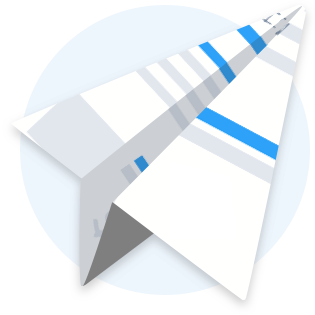What is Online Registration and How Does it Help Your Center?
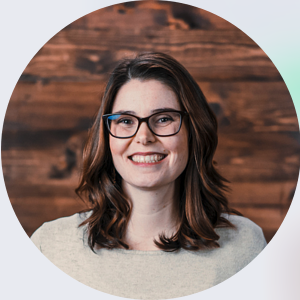
If you are considering using Sandbox Software for your Childcare Registration Process, then this is the blog post for you. Today, we are going to explore how our team builds your online enrollment forms, the process of accepting new enrollments and how to print online registration forms after they have been submitted.
Online Enrollment Forms
With the purchase of Sandbox, you will receive two complimentary trainings and our team will build a customized online registration form for your center. The first step is to send our support team your current enrollment application or registration packet. We will then customize a form for your center which will include the questions from your current enrollment application. This process typically takes around 2-3 business days.
After we have built your online registration form, you will find a link located in your Sandbox account in Settings > Online Registration. To double check your forms, just click the link and look through the form by filling out each section. If any changes are needed, just let our team know and we can do this for you. This link can be added to your website, shared on Facebook and sent via email.
Accepting New Enrollments
Once an online registration form has been submitted by a parent/guardian, you will see a registration request on the Home Page > Registration Requests in your Sandbox account. This number will tell you how many registration forms have been submitted. Once you click on this, you can view the registration request by clicking on it. At this point, you will have a chance to accept or reject the registration request as well as view the PDF version of their form. By accepting the request, this will just add the child into your Family List but you will still need to enroll them in the child’s profile.
Once you have accepted the child’s registration form, you can go to the Families tab and pull up that child’s file by searching for their name. If you ever need to view the registration form PDF, you can click on the paperclip icon. You will then need to either enroll the child in the Enrollments section > Add Enrollment or add them to the waitlist by clicking Add to Waitlist on the top red bar. Depending on your enrollment process, you may be ready to create invoices and run any registration deposits.
Printing Online Registration Forms
If you are a licensed center, like mine was or maybe you just like having a hard copy, then you will want to print off your online registration forms in Sandbox. To print the forms, pull up the child’s file and click the paperclip icon next to the child’s photo at the top. This will pull up their entire enrollment request and you will be able to print it off for their paper file. You can also print it when you are initially accepting their request by clicking the PDF button.
Final Notes
If you are looking to streamline your centers enrollment process, I hope you saw today that Sandbox is a great tool for just that. By having us build a customized online registration form for your center, you can collect all the information that you need from your center family with ease. Don’t worry, our support team is here to help. As you start this process, don’t hesitate to reach out to us!
Sandbox is an easy all in one solution for your childcare business. Get started today - it's free!