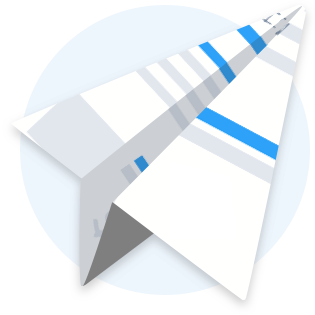Product Tutorial: Merging Families in Sandbox
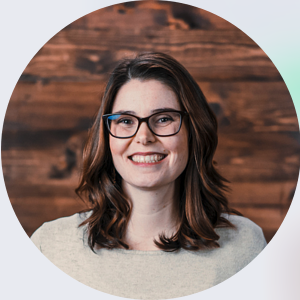
Whether you have been using Sandbox Childcare software for a short time or a long time, you have likely come to a point where you needed to merge profiles, such as merging a child with their family or merging duplicate entries for one child. To be honest when I used Sandbox at my center, merging accounts was something that always made me a bit nervous, but I am here today to say YOU CAN DO IT.
Below is a quick tutorial on how to merge families at your daycare or preschool. If you have ANY questions along the way, please don’t hesitate to reach out to our awesome support team. It is very important that merging is done correctly, so please don’t hesitate to give us a call, that is what we are here for!
Merging a Single Child’s Account to their Sibling’s Account
One of the first types of merge you may come across is joining siblings. It is important to have siblings’ information and accounts merged so that all billing and family information for your daycare or preschool can remain in sync. Sandbox will then host their file as a family file and each child will have their own profile within that family file.
To merge a child with their sibling you will need to complete the following steps (note: if you don’t feel comfortable following these steps, give us a quick call first as merges cannot be undone).
If you’re ready to step up to the plate, however, simply follow the steps below for a successful merge of two siblings:
- Write down sibling A's First Name, Last Name, Birth Date, and Gender on a piece of paper.
- Go to sibling B's profile and click ‘Add Sibling’ (beside their name).
- Enter in the information you wrote down for sibling A in Step 1.
- Go back to sibling A's profile which is NOT connected to sibling B. (hint: you should only see sibling A’s name at the top)
- Click the blue drop down tab beside their age and select “Merge with another family”.
- You will now see the other profile for sibling A that you just created. click ‘Merge’.
- At this point you have two options: Update Existing Information or Update Missing Info Only. I would choose Update Missing Info Only as this will add all the missing information into the current profile.
- Click ‘Finish Merge’.
That’s it! Once you have completed these steps sibling A and B will be connected.
Merging Two Duplicate Profiles
The second type of merge that you may come across is merging two duplicate profiles with the same child’s information. This could occur by accident when you don’t see their profile in Sandbox and create another one or because you entered them manually while their parent filled out the online enrollment form.
To merge the duplicate profiles simply follow the steps below:
- Go to one of the child's profiles.
- Click the blue drop down by the child's age and select ‘Merge with another Family’.
- From there you will be brought to a new page where Sandbox software has found the duplicate profile (perhaps connected to a sibling). Click the ‘Merge’ button if this is the correct child.
- You will now have two options: ‘Update Existing Info’ and ‘Update Missing Info Only’. Read the descriptions carefully and decide which one will best suit your situation. For most situations, ‘Update Missing Info Only’ works great.
- Click ‘Finish Merge’ once you have selected an option in step 4.
That’s it! Once you have finished the merge the child should only have one account when you search their name in the families tab.
Final Notes:
It’s my hope that this tutorial will help you merge children in Sandbox on your own, in order to save you time and make your life easier. The need to merge accounts might come up at any time, but merging can also be scheduled during down time as a way to be productive when things are slow at your center. Regardless of your situation, If at any time you need help or feel uncomfortable with merging in Sandbox do not hesitate to give our support team a call or send us a message, we are always here to help!