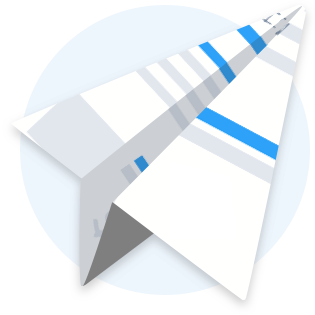Getting Started with Tax Receipts in Sandbox Software
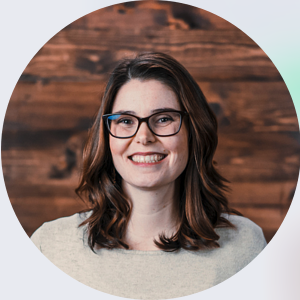
Whether you manage a large or small child care center, the new year can bring many changes and extra work for your administrative team. One big task that your center is most likely working on or has on the to-do list, is Tax Receipts. Even though tax season is a few months away, you might be looking to get started early.
When managing your center’s billing with Sandbox, creating and sending tax receipts is super easy. Today, I am going to walk you through this process. See below the list I created for a safe way to create and send tax receipts for this fiscal year.
- Create Tax Receipts
- To create tax receipts, go to the BILLING tab in Sandbox
- Then click the TAX RECEIPTS subheader near the top of the page
- Click CREATE TAX RECEIPTS (the big red box on the left side of the screen)
You also have the option to select the year you would like to create tax receipts for. Make sure you have the right year selected
- Once you click CREATE TAX RECEIPTS, you will see a list of all payers and the total amount paid in this tax year. You will have the option to choose to include both guardians on the tax receipt by checking off the INCLUDE GUARDIANS box. You will also have the option to override the total amount paid (this is only used for very unique scenarios). To override the total shown, you can check off the OVERRIDE box and change the amount listed next to each payer
- When you are done scanning through the list and it all looks accurate, click CREATE TAX RECEIPTS!
- Now your Tax Receipts are created and ready to be sent out or printed off
- Email Tax Receipts
- To EMAIL tax receipts click on the BILLING tab
- Then click on TAX RECEIPTS near the top of the page
- Once you are on this screen select the drop down menu (the box on the top right of the sub heading) and hit show all (this will make sure you have all of your tax receipts listed on one page)
- Click on the circle on the blue bar to select your list. Then, click on the drop-down menu and select EMAIL TAX RECEIPTS
- The email box will pop up; you can customize your message and send them out!
- Print Tax Receipts
- To PRINT TAX RECEIPTS select the BILLING tab
- Then click TAX RECEIPTS near the top of the page
- Once you are on this screen, click the drop down menu (the box on the top right of the sub heading) and hit show all (this will make sure you have all of your tax receipts listed on one page).
- Click on the circle on the blue bar to select your list. Then, click on the drop-down menu and select PRINT TAX RECEIPTS
- Now your tax receipts are printed and ready to be hand delivered to each family as needed
- Make them Available
- Once you have created your tax receipts they will be available for your center’s families on the Parent Portal; parents can view and print their tax receipts.
**** Double check that you have this option available on the Parent Portal. To double check, click on SETTINGS and scroll down to the PARENT PORTAL. Click on Parent Portal and select the option to EDIT PARENT PORTAL SETTINGS. Scroll down to the BILLING section and you will see the options to view and print tax receipts (make sure the option is selected if you would like them to view/print from the Parent Portal.****
If you are like me and want to plan ahead, create and send out your tax receipts early in January! Once they are created and sent out, the rest is up to the parents.